Route management in Flutter with GetX offers a streamlined and efficient approach to navigating between screens.
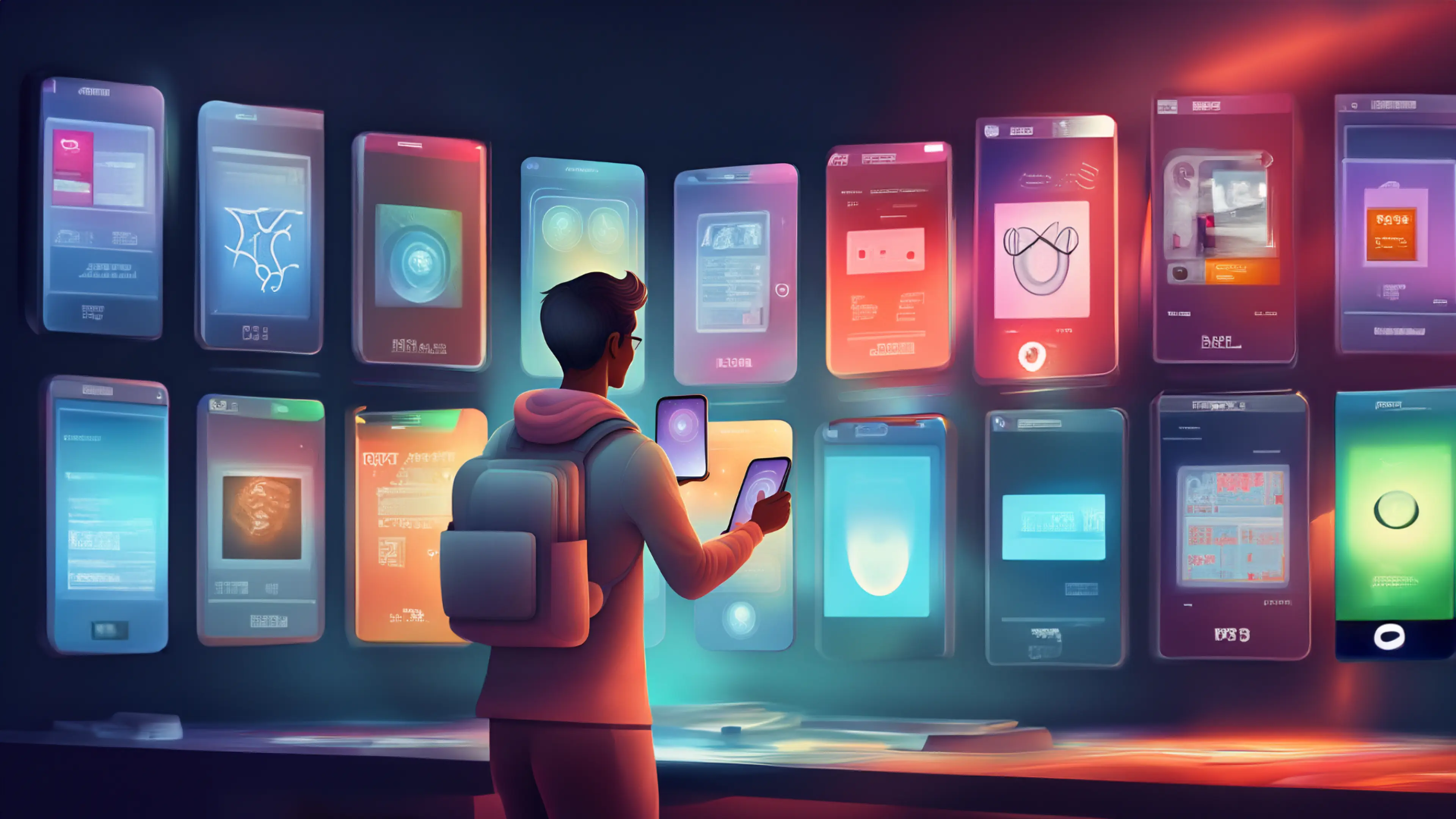
Hey there, future Flutter wizards! 🚀 Are you ready to take your Flutter app on an exhilarating tour through the vibrant streets of India, all while mastering Flutter navigation with GetX? Get set for an exciting dive into the world of Flutter navigation made easy!
Before we dive into the magic of Flutter navigation with GetX, it's essential to know where to find the official documentation and the Get package on pub.dev.
1. Navigating the Flutter Landscape:
Imagine your Flutter app as a bustling Indian bazaar, filled with an array of shops (screens) to explore. Amidst this lively chaos, how do you navigate efficiently? Think of the Navigator as your reliable map, helping you traverse the intricate lanes of this vibrant marketplace. To move seamlessly from one shop (screen) to another, you can employ Flutter's built-in Navigator like a well-worn compass.
To move from one shop (screen) to another, you can use Flutter's built-in Navigator like this:
But what if I told you there's an even more magical way to navigate through this bustling bazaar of screens?
2. GetX Unleashed: The Navigation Wizard: 🧙
GetX is here to make your navigation experience smoother than a hot knife through butter. In the vast world of Flutter, efficient navigation is like the magic wand that ensures users move seamlessly between screens. With GetX, we unlock the power to create intuitive and lightning-fast navigation flows, enhancing the overall user experience. This blog is your ticket to unraveling the secrets of GetX's navigation capabilities and harnessing its potential to craft delightful Flutter apps.
1. Simplicity: GetX simplifies navigation to its core, making it accessible for developers of all levels. You don't need to be a seasoned traveler to explore this market.
2. Performance: GetX is known for its lightning-fast performance. It ensures that your users can seamlessly transition between screens without any lag, creating a delightful user experience.
3. State Management: GetX seamlessly integrates with state management, reducing complexity when handling data between screens. It's like having a dedicated assistant to manage your shopping bags.
4. Named Routes: With GetX, you can define named routes, making it easier to navigate to specific destinations within your bazaar. It's like having signposts guiding you to your favorite shops.
5. Dynamic Arguments: GetX allows you to pass dynamic arguments between screens effortlessly. It's like sending messages to your fellow shoppers to coordinate your shopping spree.
So, while the traditional Navigator serves as a reliable map, GetX transforms your navigation experience into a magical adventure, making every screen transition a delightful journey. In the bustling bazaar of Flutter navigation, GetX is your genie, granting you wishes for a smoother, faster, and more enjoyable ride."
3. Lights, Camera, Action - Setting Up GetX: 🌟🎬
Setting up GetX in your Flutter project is a breeze, much like savoring a steaming cup of Darjeeling tea on a cool, rainy day. GetX is your script, and you're the director of this seamless navigation show. Here's your step-by-step guide to effortlessly incorporate GetX into your Flutter project, unlocking a world of simplified navigation and enhanced user experiences:
Step 1: Start by including the GetX package in your pubspec.yaml file. It's as simple as ordering your favorite chai.
Step 2: Think of this as drafting your script. Create a RouteManager class to define your named routes, just like outlining the plot of your story.
Step 3: This is your grand premiere! Configure GetX in your main.dart file by specifying the initial route and defining the routes you've prepared.
4. GetX in Action: Basic Navigation with Named Routes 🏍️
Get ready for an exhilarating ride as we delve into the practical side of GetX. In this section, we'll explore how to use GetX for basic navigation between screens with named routes. It's like taking your app on a scenic road trip through the picturesque landscapes of Goa, where we'll learn the ins and outs of routing with GetX to ensure a smooth and enjoyable user experience.
5. Pass the Parcel - Sending Parameters: 📦🌶️
Just like the intricate Indian spices that make your curry special, you can pass parameters between screens using the parameters property. It's as simple as seasoning your dish:
6. Swag Se Swagat - Receiving Parameters: 🌟🍽️
Now, in the second screen, we'll receive and use these parameters. Think of it like cooking up a delicious dish:
7. Arguments - The Dynamic Passers: 🎁🪄
GetX allows you to send dynamic data between screens using the arguments property. This can be super useful when you need to pass complex data like models.
8. Arguments - The Dynamic Receivers:
In the second screen, you can receive these dynamic arguments:
9. Enhancing Screen Transitions with GetX: 🎬🌟
Just like captivating transitions between scenes in a movie, your app's screen transitions can add that extra charm and engagement. GetX makes this possible with its built-in screen transition animations. Here's how you can add some cinematic flair to your app:
• Fade Transition 🌅: Implement a subtle fade-in and fade-out effect when navigating between screens. It's like smoothly transitioning from one scene to another. To use a Fade Transition, you can add the following line when navigating to a new screen
Here, the duration parameter allows you to control how long the transition lasts. You can customize it by specifying the duration in milliseconds. For example, Duration(milliseconds: 500) would create a half-second transition.
GetX offers various built-in transitions to choose from, each adding its unique touch of cinematic magic:
• Slide Transition 🚀: Slide screens in from different directions.
• Scale Transition 🔍: Zoom screens in and out for dramatic effects.
• Rotation Transition 🔄: Playfully rotate screens for a dynamic effect.
• Custom Transitions 🎨: One of the exciting features of GetX is the ability to define your custom screen transitions. Let's say you want to create a unique transition where your screen appears with a rotating effect. Here's how you can define and use a custom transition:
In this example, we've defined a custom CustomRotationTransition class that extends Transition. Within the buildTransitions method, we're using RotationTransition to create the rotating effect.
Here, the duration parameter allows you to control how long the transition lasts. You can customize it by specifying the duration in milliseconds. For example, Duration(milliseconds: 500) would create a half-second transition.
By incorporating these screen transitions and controlling their duration, you can elevate the user experience and make your Flutter app visually engaging. GetX makes it effortless to add that touch of magic to your app's navigation, ensuring your users are captivated every step of the way.
10. Explore the Sample Project: 📂
Want to see these GetX navigation concepts in action? Check out our sample Flutter project on GitHub. You'll find a hands-on demonstration of everything we've covered in this blog, from setting up GetX for navigation to creating custom transitions.
👉 Sample Flutter Project on GitHub
Feel free to explore the code, experiment with the navigation techniques, and use it as a reference for your own Flutter projects. It's a great way to dive deeper into the world of GetX and create outstanding Flutter apps with smooth, engaging navigation.
Before we say our goodbyes, it's worth mentioning the official GetX documentation. You can explore more features and dive deeper into this amazing package by checking out the GetX Documentation.
Conclusion:
Congratulations! You've just learned how GetX can be your guiding star through the complex alleys of Flutter app navigation, with the power of named routes. Now you know the difference between parameters (for maps) and arguments (for dynamic data). Use parameters when you need to pass simple data, and arguments when you need to pass complex or dynamic data.
GetX is your companion, just like that faithful sidekick in your favourite Bollywood movie. Happy coding! 🚀








